Sakai: Creating Courses and Getting Help
For the most comprehensive Sakai help, visit the tutorials section of Sakai.unc.edu.
Each semester, instructors are required to set up the course sites for their classes.
In order to create your course site in Sakai, your departmental course scheduler* must list you in ConnectCarolina as one of the following:
- Primary Instructor
- Secondary Instructor
- Proxy Instructor
- Dean’s Designate
NOTE: It may take up to 24 hours for your roster to appear in Sakai after being listed in ConnectCarolina.
*For MJ-school courses, the Student Services Office carries out these duties. If you believe you are not listed as one of the required roles for a course, contact MJ-school Student Services for assistance.
Creating Your Course Site
The following is an abbreviated listing of the steps for creating a course site. For a comprehensive set of instructions with images, and a video tutorial, see Creating Your Course Site.
Log in to Sakai and go to Home > Worksite Setup OR click on Sites > Create New Site. Then follow these steps:
- Click New
- Select Course Site
- Select Academic Term and Continue
- Check course roster you want to create and Continue (Check only 1 roster if you want separate course sites for each course)
- Edit Home Description (or later) and Continue
- Check tools you want to use and Continue — you can add/remove later, if you choose.
- Select Leave as Draft and Continue — remember to publish site when ready
- Finish
You can choose to reuse old course material in Step #6 or use the Import from Site feature after your site has been created. See how to duplicate content between courses.
Once your site has been created, favorite your site and have it appear at the top of your Sakai home screen.
Exporting Your Class Roster
Follow the steps below to export your class roster to an Excel spreadsheet.
- Login to Sakai at sakai.unc.edu
- Select your course at the top of the page
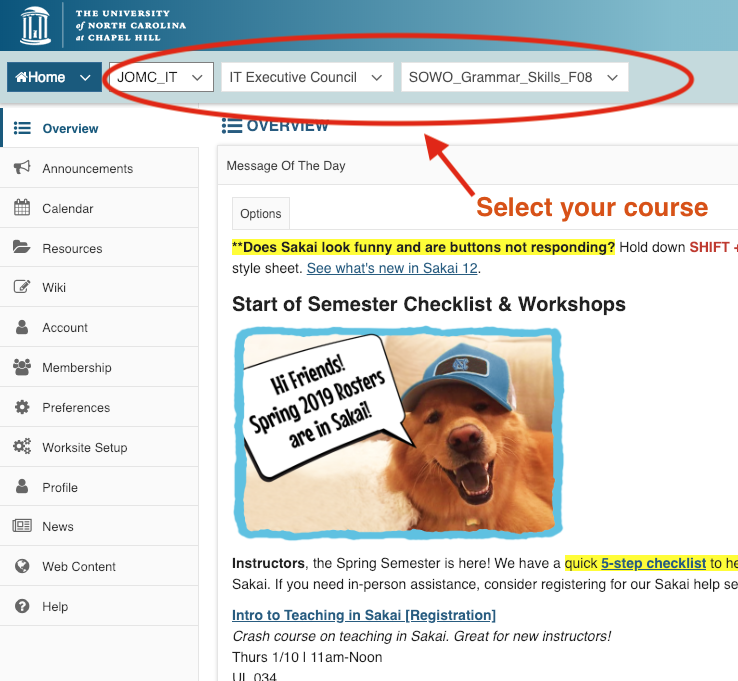
- Select Roster from the left side menu
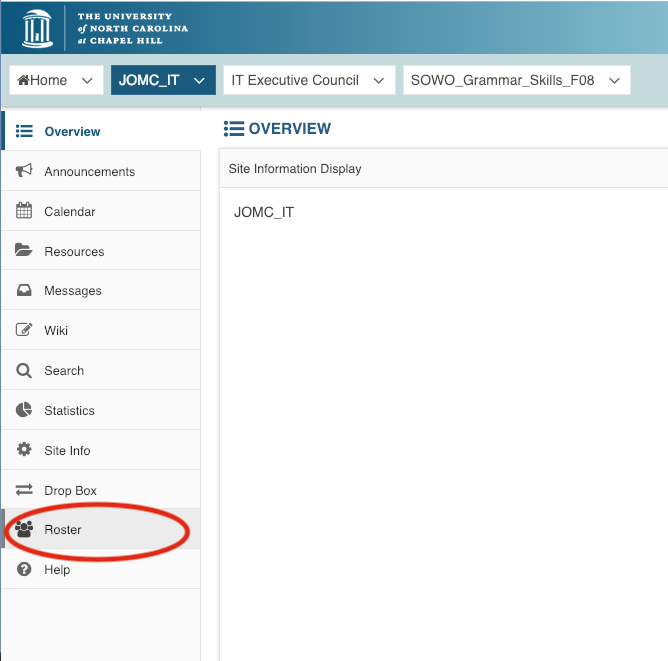
- Select Export on the next page
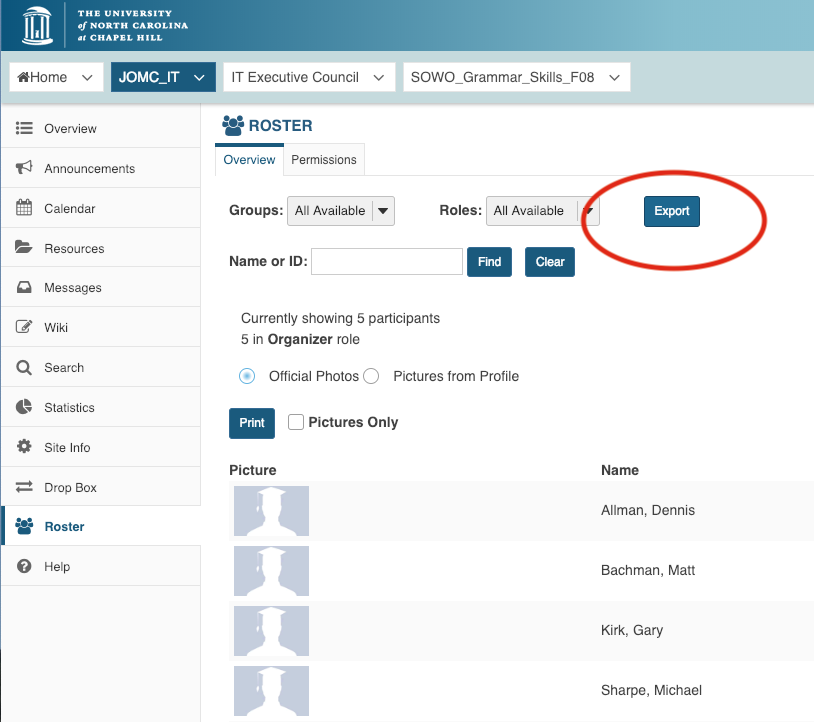
- Selecting Export in the previous step will download an Excel spreadsheet of your class roster.
